To make a coloured background work, pick your figures carefully. These are the big three pixel-based image formats.
JPG: This is the most popular and familiar format. It is used on the web routinely because it has a wider color range than previous formats (24 bit), and generally has smaller file sizes than other formats.
GIF: This format is older than JPG. It can’t render as many colours as a JPG (8 bit). You can also create short animated images in GIF format, though you couldn’t use that on a poster.
PNG: This GIF successor can render 24 bit colour.
One important difference between these formats is transparency. Here’s a demonstration:
The JPG on the left looks shoddy compared to the GIF on the right.
JPG images can’t do transparencies. Every pixel must be coloured. Images that fine against a white background, like a white sheet of paper, can suddenly be floating in a white rectangle on top of your beautiful poster background. And suddenly, you have started down the road to boxism.
GIF and PNG images can do transparencies, which can allow any underlying colour to show through. It’s not automatic; you do have to watch the setting when you’re saving the image.
If you have an existing JPG that you like, one workaround is to match the space around your image with your poster background. This isn’t difficult if you have a simple background colour, but quickly becomes a headache if you want textured or shaded background.
But if you’re going to go to that much effort to edit the picture, you might as well mask out the background areas, then save a copy in PNG format. This can take a little fiddling in your graphics editor to do, but the result is worth it.
Related posts
Will it scale?
Never let them see your pixels
External links
Wednesday Surgery on Jim Campbell’s Comic Book Lettering Blog


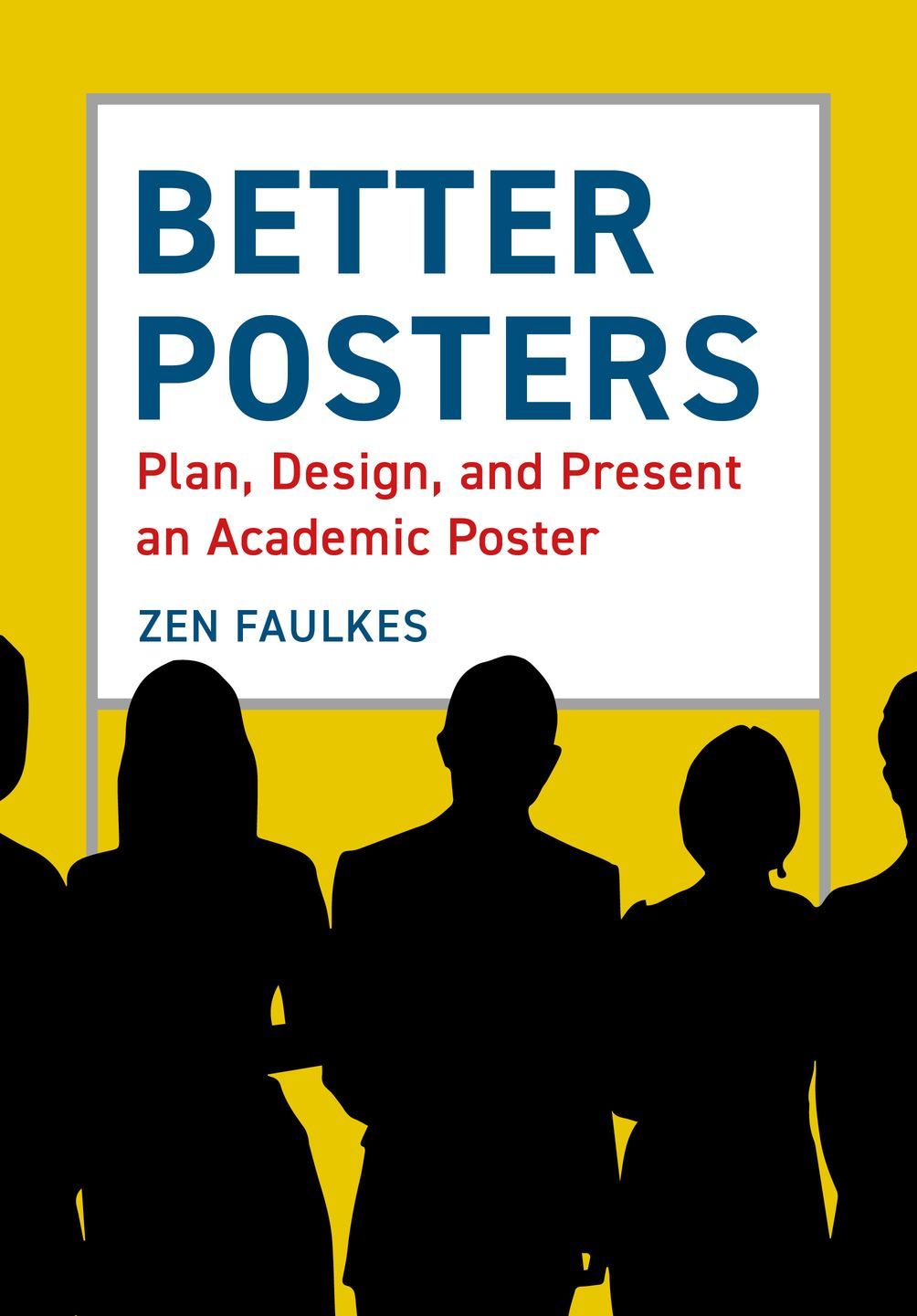




4 comments:
And remember that vector graphics, which includes Excel charts and .ps or .emf files exported from data software, can be set to have a transparent background, but don't necessarily include it by default. Much easier than exporting as a jpeg and trying to cut around your image.
See the handy explanation of vector graphics here: http://betterposters.blogspot.com/2009/03/will-it-scale.html
Hmm, but .jpg's can do transparent backgrounds. In Microsoft Office programs, if you insert a .jpg then go to Format and Recolor, it gives you the option to Set Transparent Background. You just click on the background of the picture and it becomes transparent. However, it makes that COLOR transparent throughout the whole image which is fine if your background color is only your background color but not fine if, like in your example, something else (the star) in the pic is the same color as the background. The star would then also be transparent.
But, it works well for most pictures and is an easy fix for non-transparent background images.
Katiedid: Thanks for that tip. I hadn't seen that feature before. I think it's fair to say that it's a Microsoft kludge to work around the limits of the JPG format.
I played around with the tool a bit, and my first impression is that it's a bit klunky. Still, it could make for a vast improvement compared to the many white boxes I've seen on posters!
I agree, it is a bit klunky ad if the image isn't cleanly done it will have ghost marks. But for logos and such, it works pretty good!
Post a Comment